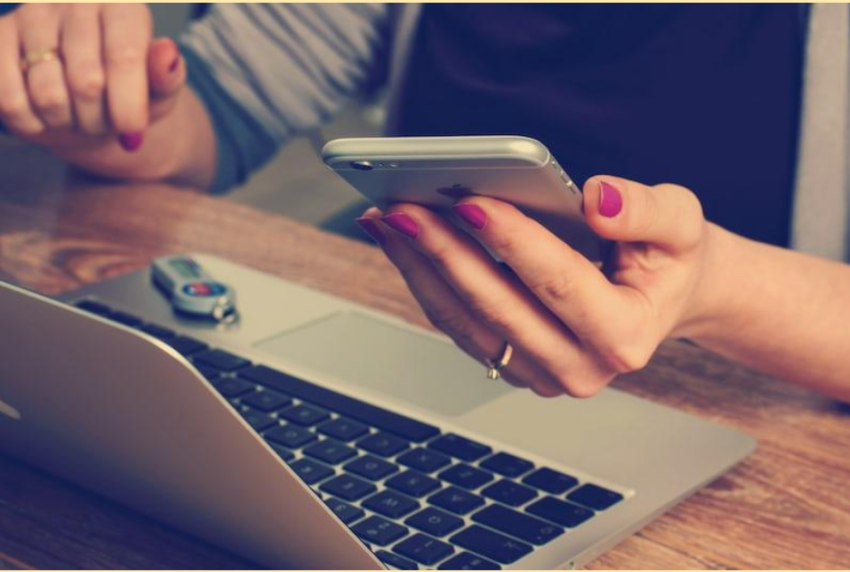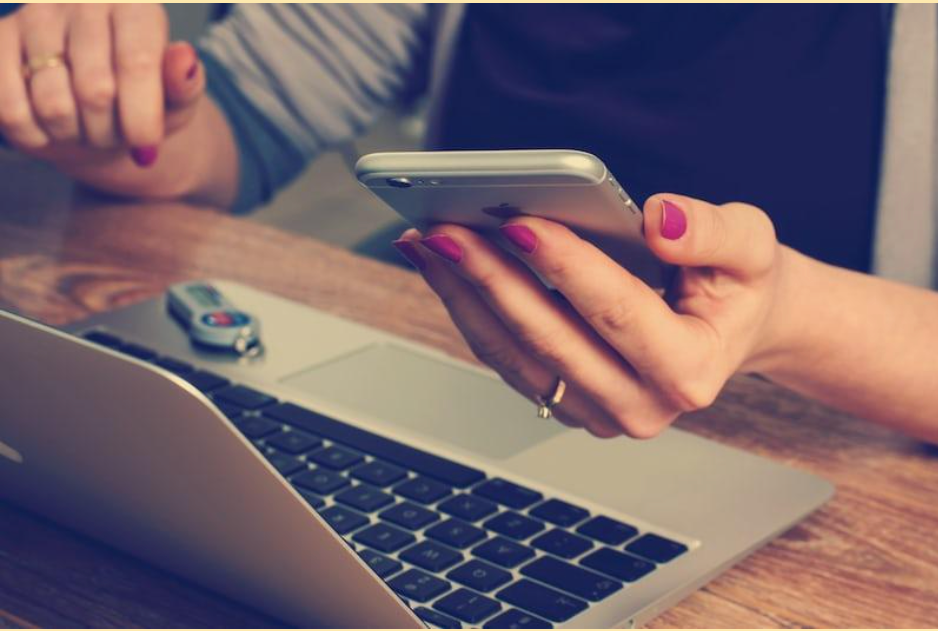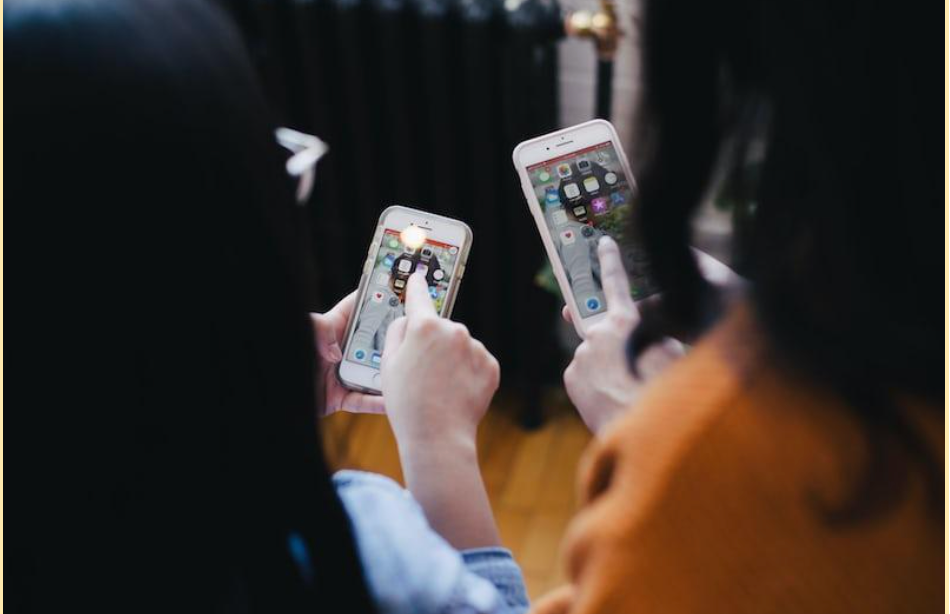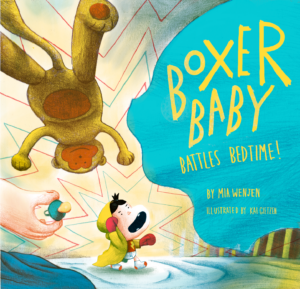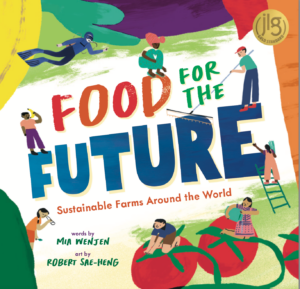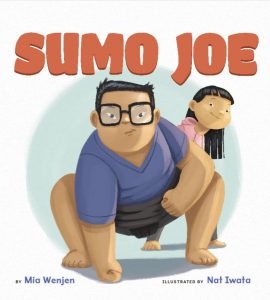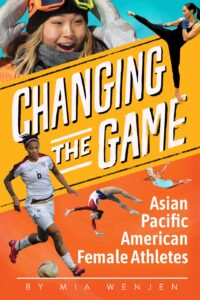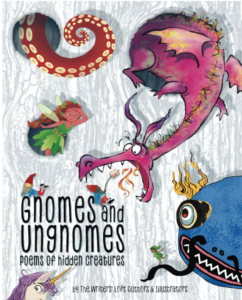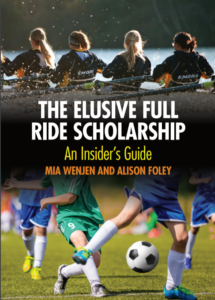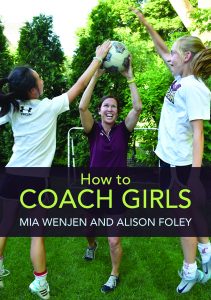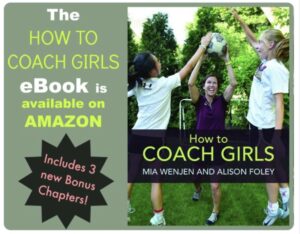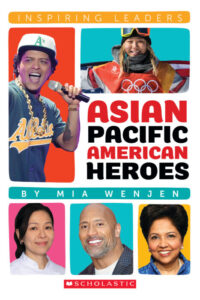So many interesting things can be done after you learn how to get rid of photo backgrounds on your phone, such as making a fun personalized sticker, taking images of products and matching up their backgrounds, or adding a photo to a birthday collage without the distracting background. One efficient app to remove background is Vista Create.
How to Erase Background on the Phone
Some tools to erase the background from a picture on your phone are:
Using a Mobile Built-in Feature
You can use the Files app on your iPhone to crop out the background of pictures on the spot. Basically, all that’s required of you is:
- Launch the Files program.
- Click on the image whose background you wish to edit.
- To remove the background from a thumbnail, tap and hold on, then select quick actions and remove the background.
Using Vista Create
- First, sign in or create an account. Then you can either start from scratch or use a premade template.
- You may add a picture by either choosing one of the available stock images in the gallery or by uploading your own. Select the “Photos” link on the sidebar to view the gallery. Access the “Uploads” area by going to the “My Files” tab. Go to the “Upload” tab and pick the picture from your computer or mobile device. The image will be projected onto the canvas.
- Select the image you wish to edit, then choose “Remove Background” from the menu that appears above your artboard. Select “Undo Removing” to roll back modifications.
- Erase and Restore brushes can be found in the “Remove background” option and are useful for fine-tuning an image. Adjust the device’s size to suit your needs. You can examine the unaltered version of the image and make exact changes by clicking the “Show picture” button. When you’re ready, select the “Confirm” button.
Using PhotoRoom
- To begin, select “Start with a photo” and then navigate to the image you wish to edit.
- With one click, this utility will eliminate the backdrop from your photo. The next step is to pick a color for the background. Although white and clear are our most popular choices, we provide a wide range of other colors as well.
- Choose a different color for the background, save the photo to your computer, and you’re done! The PhotoRoom app allows you to save your photos by registering an account.
Using FotoFuze
- The white background in a shot can be easily removed with the help of FotoFuze, a specialized photographic tool. Create a new photo album by clicking the corresponding button and giving it a suitable name.
- Upload the image, then use the “magic highlighter” button to single out the subject. As soon as you’re done highlighting, FotoFuze will display a small preview of the final image.
- If the results of your fuze weren’t what you were hoping for, make sure to use the helpful error overlay feature. The presence of red areas on a photograph usually indicates that the fuzing process was unsuccessful.
- Drag the sliders to adjust the image’s brightness, background clarity, and sensitivity. To fuze the image, select the Finish button.
Using PhotoScissors
- To quickly and easily remove the background from a photograph, try out PhotoScissors. A canvas with two adjacent panels will appear after you click the Upload Image button. Your local image will be shown on the left panel, and a preview version will be shown on the right (with the backdrop blurred out).
- Mark the object with the green (+) tool and the backdrop with the yellow (-). The area doesn’t have to be chosen precisely; just make sure the green marker is included within the object’s outlines.
- Click the Foreground tab, and then select Offset the Boundary from the menu that appears. This will allow you to adjust the image’s border. To make the edge point outward, set the value to 1, and set it to -1 to have the edge point inward. The updates are instantaneous.
- A blurry image’s edges can be made clear and defined with the help of the Feathering filter. Pick a number between 0 and 3 and observe the difference between the solid and flat object.
Conclusion
There are many methods to make erasing the backdrop of a photo on your phone a breeze, eliminating the need for laborious manual work. Background removal programs allow you to swiftly eliminate unwanted backdrops and replace them with your own design, making for a genuinely unique final pr.
p.s. Related posts:
Thank you for including me! 11 Best Mom Blogs That Will Inspire You In 2022
The Ultimate Guide for Protecting Kids Online
Coding For Kids: A Guide for Teachers and Parents
Interactive Math Learning for Your Kids with Brighterly.com
To examine any book more closely at Indiebound or Amazon, please click on image of book.
As an Amazon and IndieBound Associate, I earn from qualifying purchases.
Follow PragmaticMom’s board Multicultural Books for Kids on Pinterest.
Follow PragmaticMom’s board Children’s Book Activities on Pinterest.
My books:
Food for the Future: Sustainable Farms Around the World
- Junior Library Guild Gold selection
- Selected as one of 100 Outstanding Picture Books of 2023 by dPICTUS and featured at the Bologna Children’s Book Fair
- Starred review from School Library Journal
- Chicago Library’s Best of the Best
- Imagination Soup’s 35 Best Nonfiction Books of 2023 for Kids
Amazon / Barefoot Books / Signed or Inscribed by Me